Frequently Asked Questions
- Scan the QR code or visit the Appstore or Playstore
- Download The RockED App
- Click 'Create Account'
- Click 'Dealership Employee'
- Search for your dealership
- Click the Audi logo to launch the Audi single sign-on Pathway (SSO)
- Confirm that you are a 'Dealership Employee'
- Enter your Access Audi login credentials
- Personalize your experience by following the prompts
- Start watching content on the app from the home screen
Note: You may need to zoom in to see the AccessAudi page more clearly.
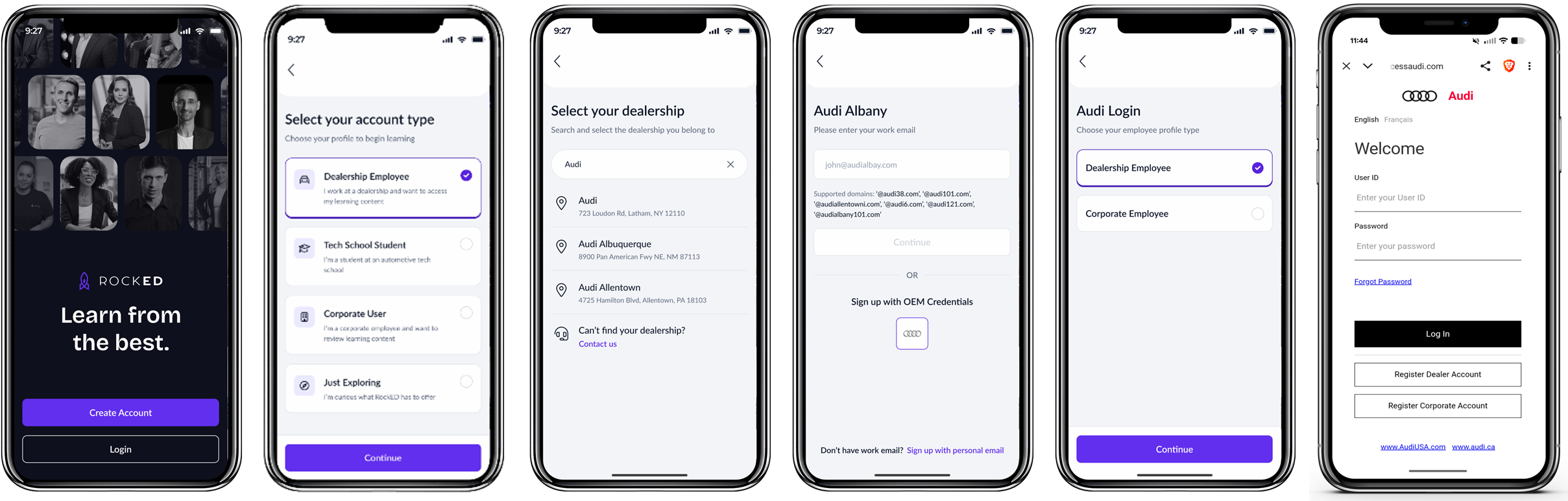
- Scan the QR code or visit the Appstore or Playstore
- Click 'Login'
- Click 'Sign up with OEM Credentials'
- Choose 'Audi'
- Select 'Dealership Employee' or 'Corporate Employee'
- Input your AccessAudi User ID & Password (or VWGoA SSO login info)
- Start watching content on the app from the home screen
Note: You may need to zoom in to see the AccessAudi page more clearly.
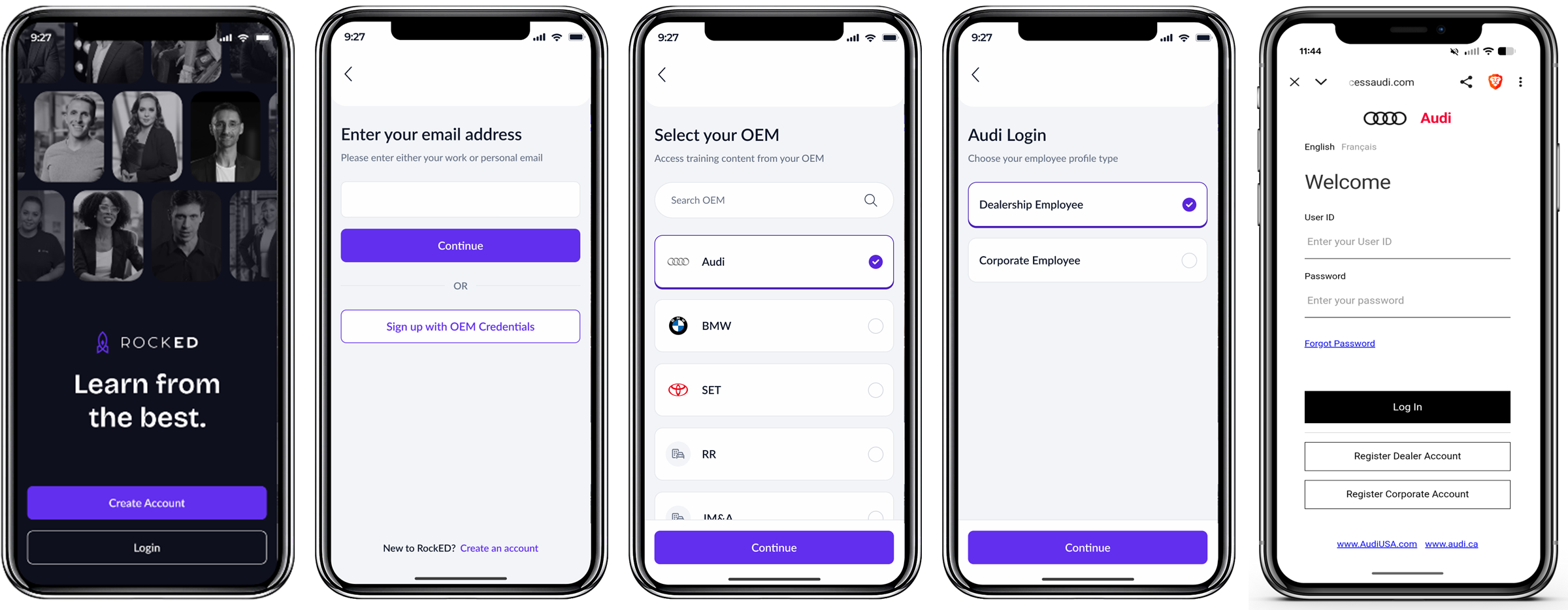
- Scan the QR code or visit the Appstore or Playstore
- Click ‘Create Account’
- Click ‘Corporate User’
- Click ‘Sign up with OEM Credentials’
- Input your AccessAudi (VWGoA) User ID & Password
- AccessAudi (VWGoA SSO) requires a TOTP (time-based password) to gain access; use your Authenticator App to finish process*
- Personalize your experience by answering a few questions about you
- Turn on push notifications to receive important updates & reminders
- Dive in and start learning!
Note: If this is the first time accessing this through your mobile device, you will need to set up your TOTP. If you're having any issues logging in, ensure you're on the latest app version. If you are still unable to access, contact support@rocked.us.
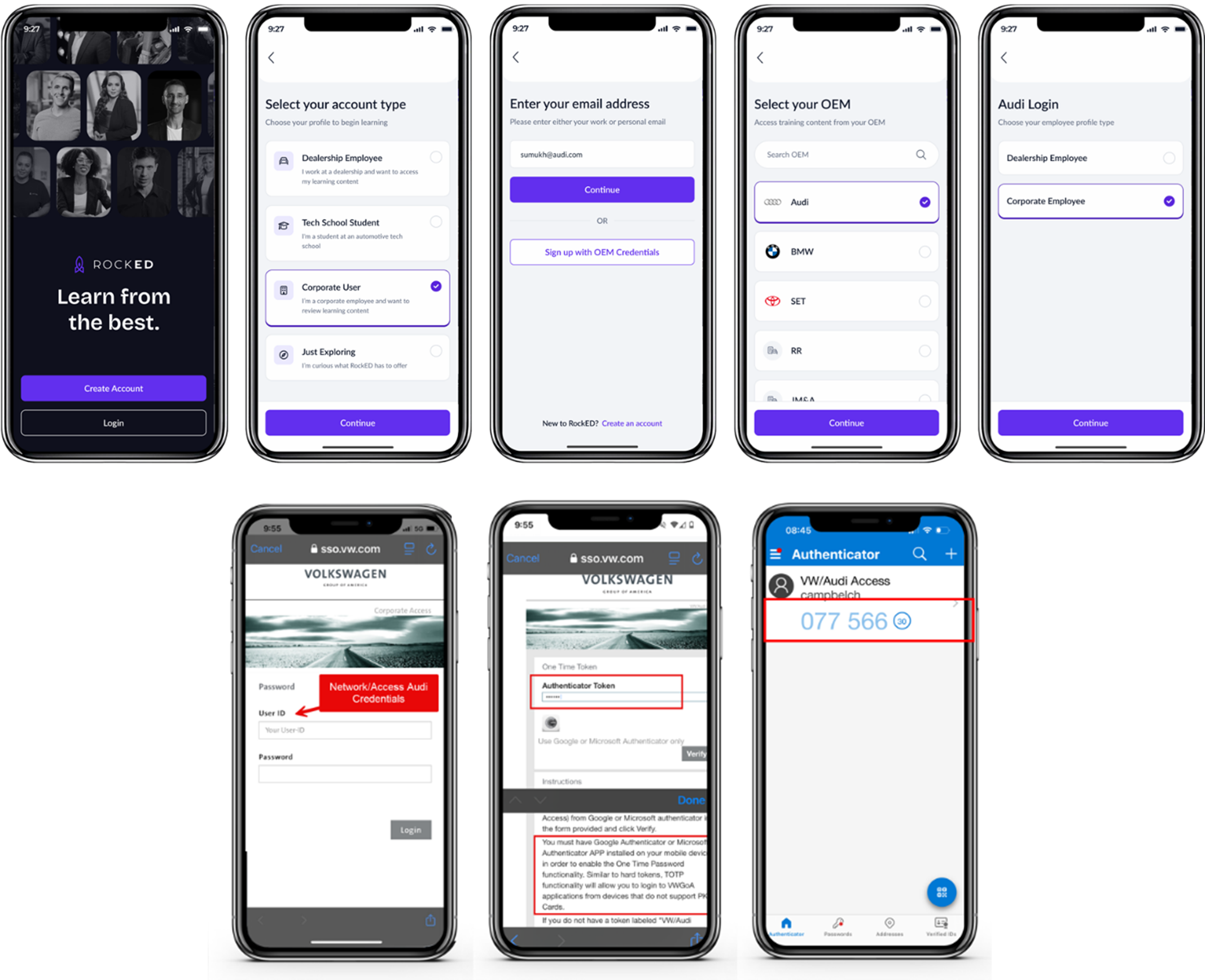
- Click 'Login'
- Click 'Continue'
- Input your AccessAudi User ID & Password (or VWGoA SSO login info)
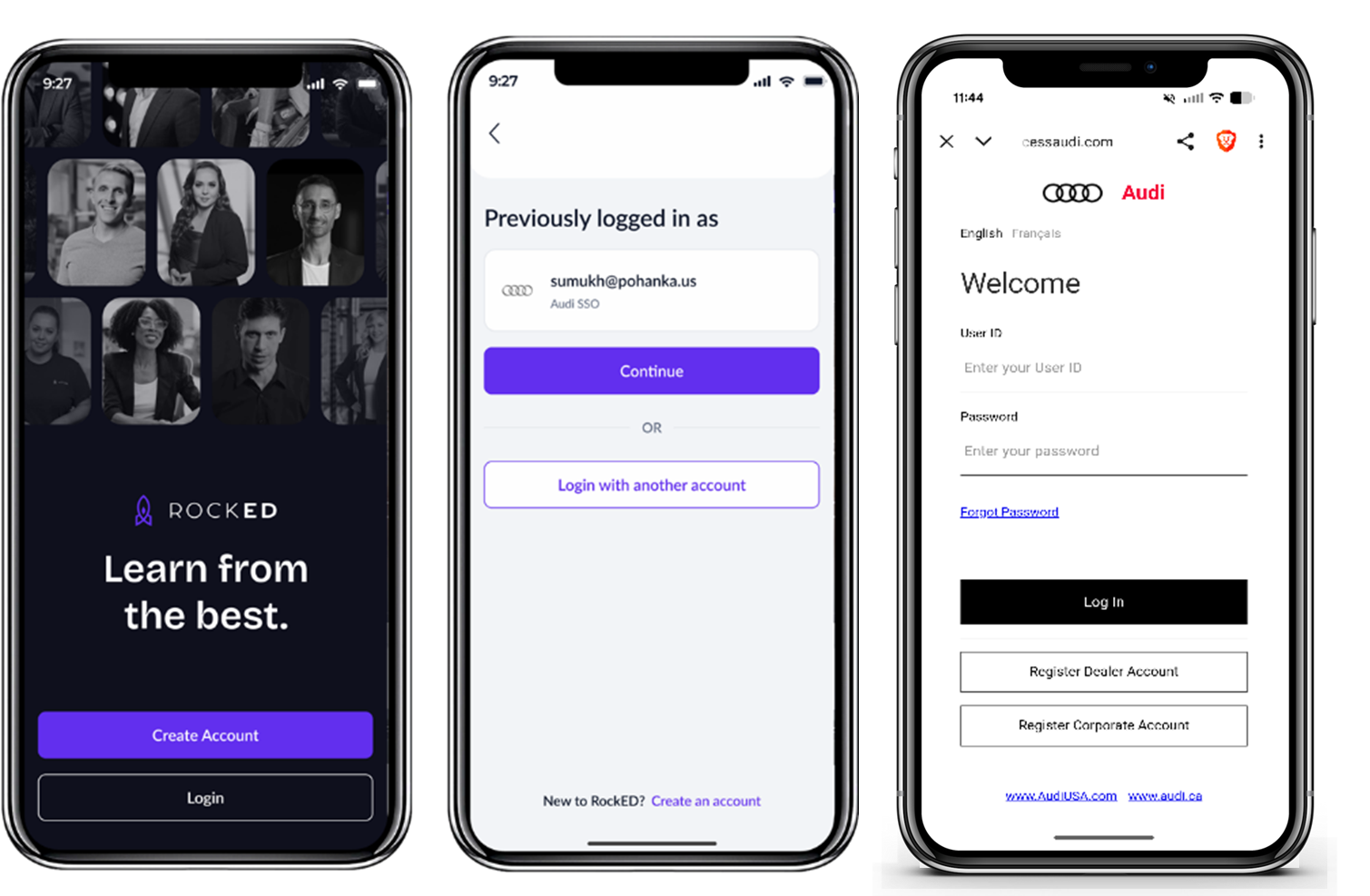
All available Audi courses will appear in the Audi Training section on the home screen, but you can find all of your required quarterly Continuous Learning content in the 'Assigned Training' section.
You can also find Audi content in the 'Explore tab'.
It takes 24 to 48 hours for the course completion records to appear on the Audi LMS portal. After 72 hours, if the course is not marked complete in Audi LMS, please reach out to support@rocked.us with you journey/course details.
Before you reach out to RockED support, please verify you have completed the respective journeys/courses under the 'OEM content' section on the home screen. To check the course completions in the app, please follow the below steps:
- Launch the app and go to the "Audi Training" section on the home screen.
- All available Audi courses will be displayed there.
- Look for a green check mark on the course thumbnail to see if it's completed.
- If there’s no check mark,open the course and find the incomplete journey.
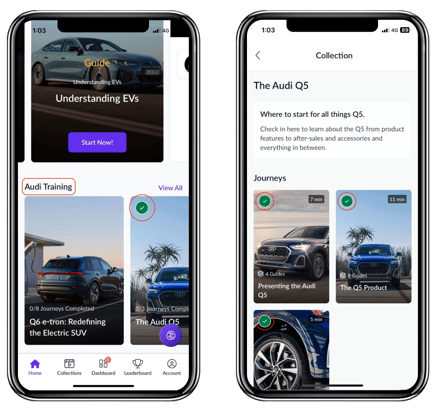
- You can reach out to RockED directly by raising a support ticket from the app by navigating to Account -> Support. Support tickets are answered within 48 hrs. Our response times are much quicker during course deadlines so don't sweat it
- If you cannot log in to the app, you can drop us an email at support@rocked.us and we will get back to you within 48hrs
- You can ask your colleague to raise a support ticket on your behalf via the in-app support under Account -> Support

If you believe you should see Audi training content and cannot find it within the app, please reach out to support@rocked.us to resolve the issue.
Reason:
This happens when your account is disabled in your Audi LMS.
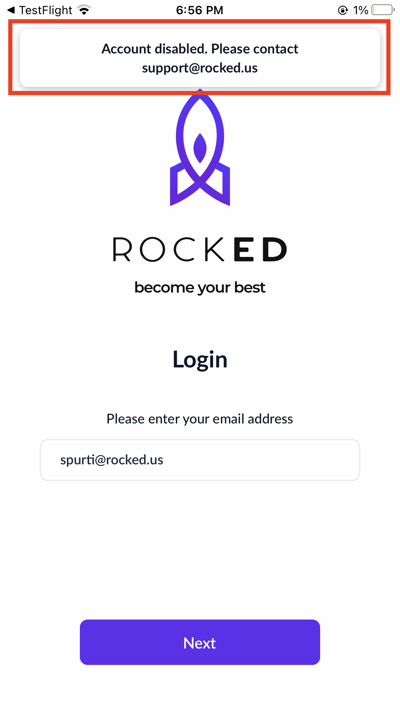
Next Steps:
To enable your account, please reach out to us at support@rocked.us
We will notify your dealership about the request and enable your account once we receive approval.
You will receive an email update once your account is enabled. Please note that the approval process can take up to 72 hours, depending on your dealership's response time.
Reason:
Your dealership has been disabled on RockED

Next Steps:
To enable your dealership, please reach out to us at support@rocked.us
We will review the status of your dealership and you will receive an email update once your dealership is enabled.
Please note that this process can take up to 48 hours.
Reason:
Users see this issue when they enter an email domain that is not recognized by our system.
When we onboard a dealership on RockED, we whitelist the dealership's domain name so that users from this dealership see content that is relevant only to them.
If your email domain is not recognized by RockED then you will see this error message. For example - if John@xyzdealership.com, tried to log in for the first time, we check if xyzdealership.com has been whitelisted.
If it is not whitelisted we do not allow users with an xyzdealership.com email address to log in.

Next Steps:
- Please check if there are no spelling errors or spaces in your email ID.
- If there are no spelling errors and your co-workers are able to login using the same email domain (for example: mark@xyzdealership.com), please reach out to support@rocked.us to get your account activated.
- If this is the first time you or anyone from your dealership is using RockED, please reach out to us at support@rocked.us to get your dealership onboarded.